Meetup for Sports: How to Create and Join Pickup Sports and Recreation Groups ⚽🏃🏻
Post events, invite all your regulars in one click, collect payment, and promote your events to other locals looking for events
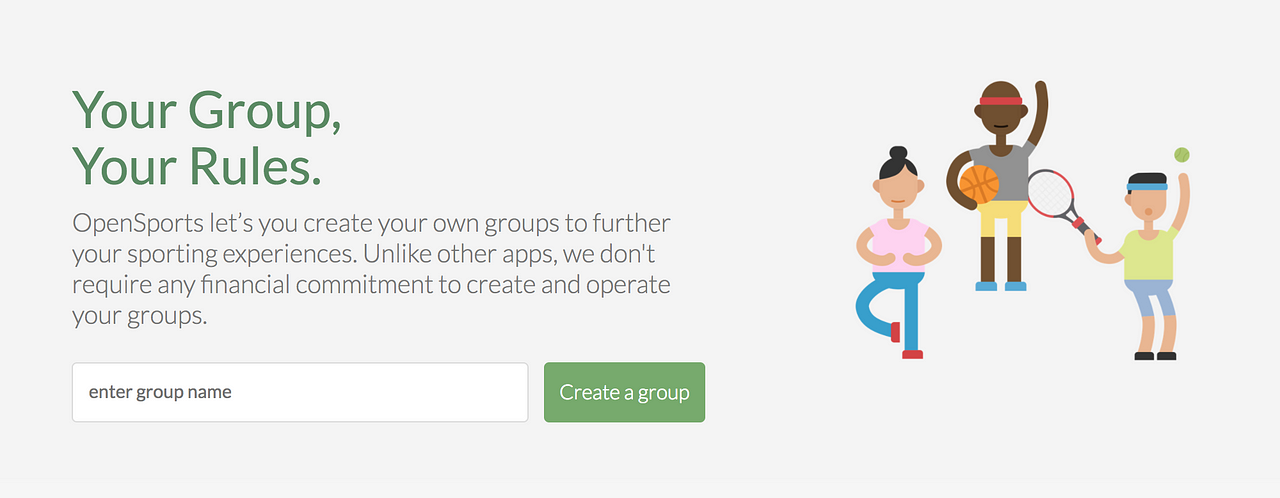
Originally published March 1, 2018. Edited October 2019.
Any sports or fitness group, large or small, including pickup soccer, volleyball, basketball, shinny, yoga, hiking, hockey, running, pickleball, badminton, etc., can create a group on the OpenSports website or app for a better way to post games, invite all the regulars in one click, see who is coming, communicate with everyone, collect payment, create discounts and even create memberships! Players can search for local groups to join, and can easily RSVP and pay for events electronically in a very seamless process.
Create a Group
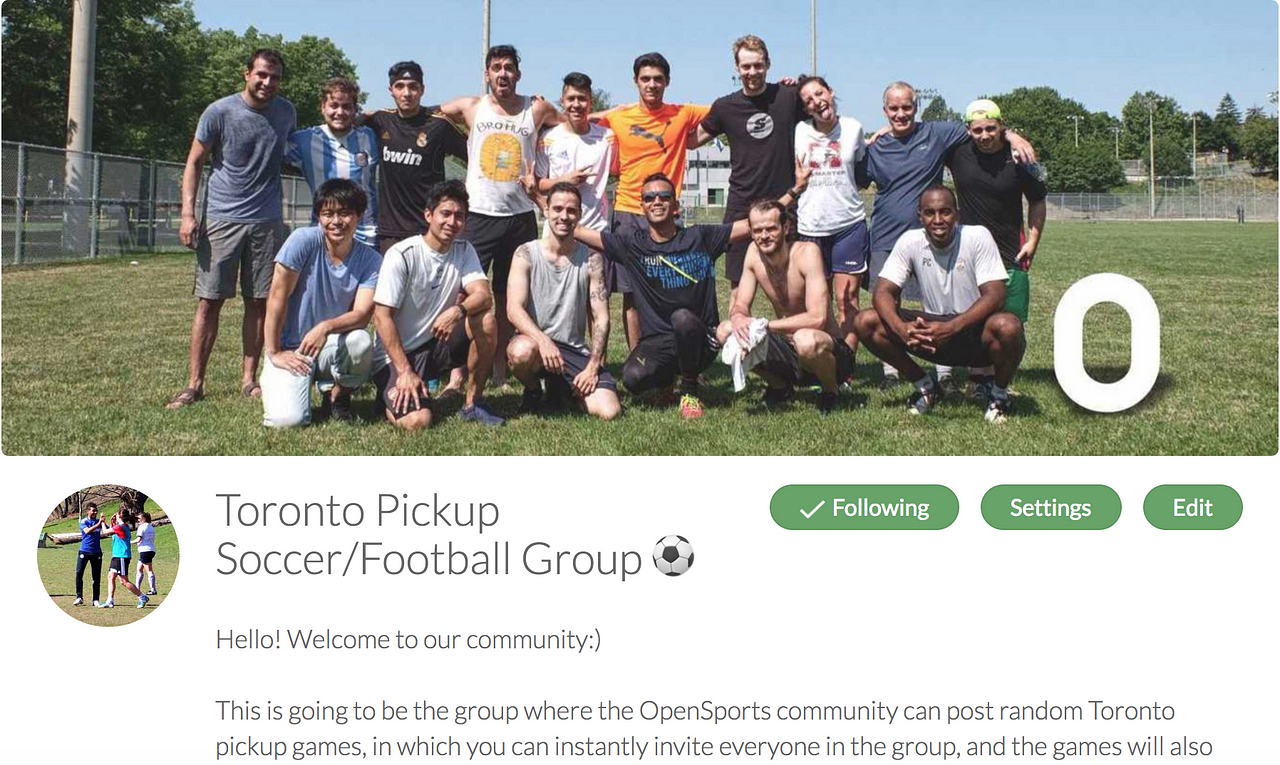
To create a group, go to the OpenSports website (www.opensports.net), click the Create a Group button and it will take 30 seconds to create your group.
If you make the group public, anyone will be able to join, and public games that are posted in the group become visible on the OpenSports Events feed. If the group is private (invite-only), the group administrator(s) must invite players, and the games will not show up on the public OpenSports Events feed.
Group Sections on the Web
Home
- The Next Event block shows your upcoming games.
- The Group Leaderboard shows a ranked list of group members, sorted by the most games played (of games that have been posted in the group). The Reviews section shows players’ reviews of games that have been posted within the group.
- Create a Game: Post a new game and Invite everyone from your group!
Members
The Members section displays a full list of the group’s members, and their status as an Administrator or a player. If you don’t want your group’s member list to be viewed by members of your group, change that setting under the Settings tab.
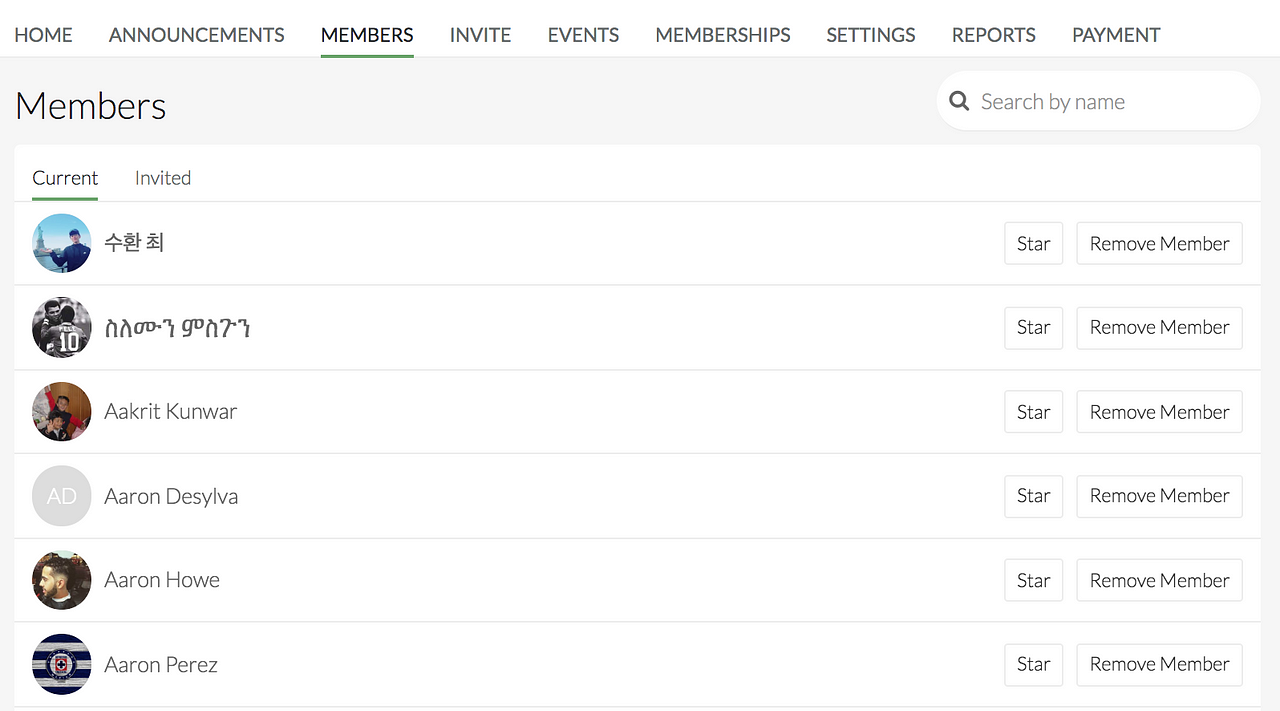
Announcements
Whether you want to send weekly newsletters, tell all of your group members about an upcoming tournament or league and include links to join, or send a discount code to everyone, announcements have you covered!
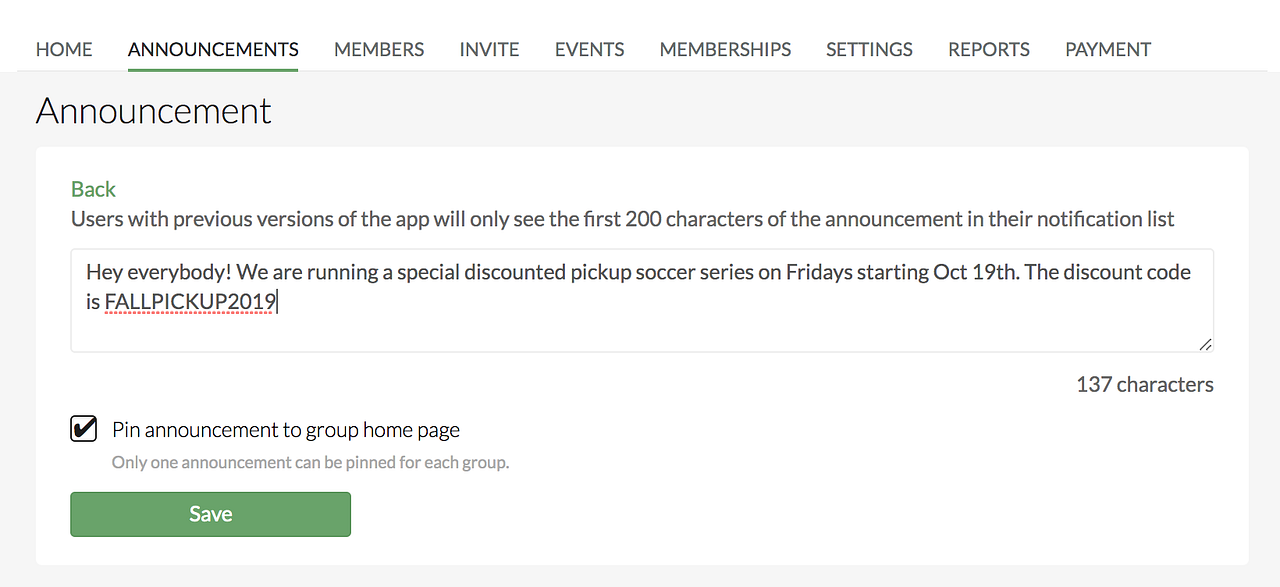
Invites
You can easily send group invites to your email list of players using the email invite tool, or by using Invite Codes (For private groups), or just by sharing your group’s URL.
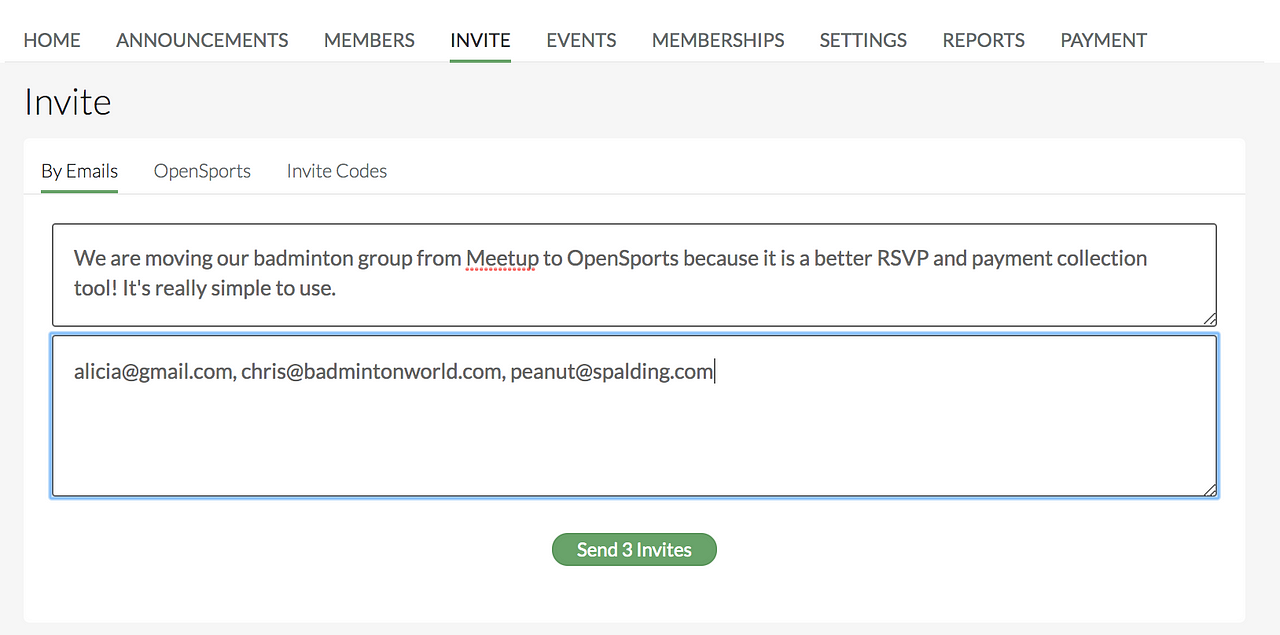
Events
Players and organizers can view a card view and calendar view of upcoming and past events in your group!
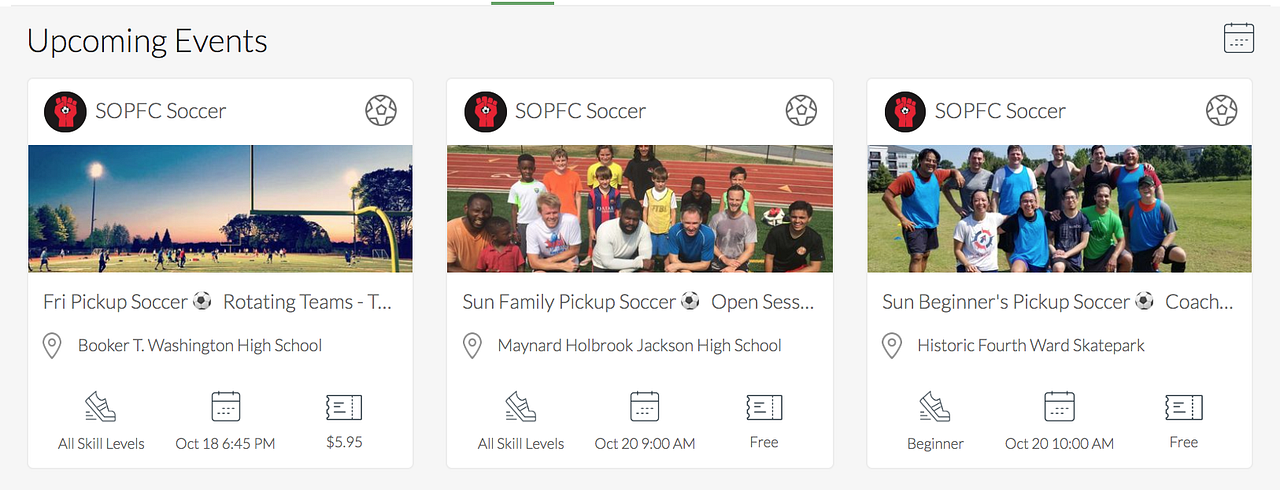
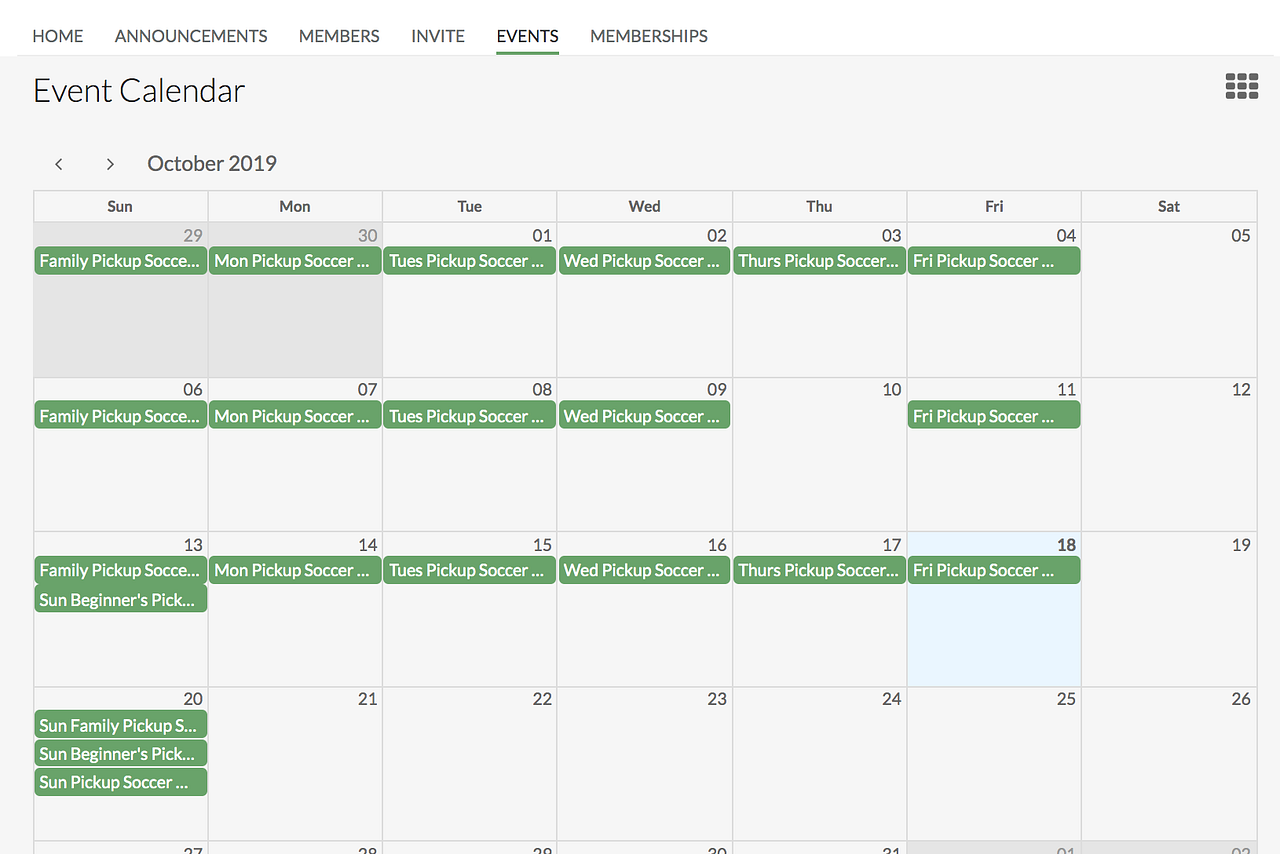
Settings
- If you want more control over who joins your group and who can post events within your group, go to the Settings tab.
- Admin Roles: The Group Administrator can assign different admin roles to group members here (view the three tiers of admin roles here).

> Waivers
Under the settings tab of your group, you can paste the text of your sports groups’ waiver.
By uploading your waiver into your group, when someone joins an event within your group, they must check an “Accept and Join” box. That way, you know that any new participant that joins your game has signed off! If you ever update your waiver, participants will have to accept the new waiver before joining any more games. If a player — lets say “Alex” — accepts your waiver once, she will not be prompted to again for future games, unless you edit your waiver.
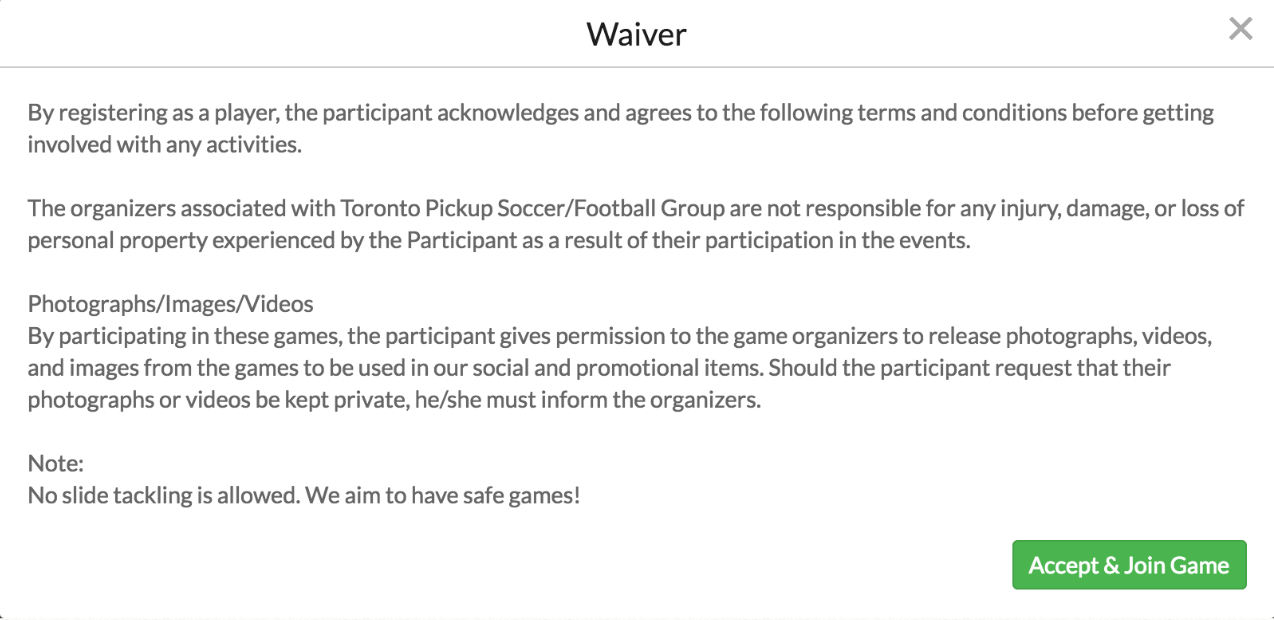
Reports
OpenSports reports allow you to track, incentivize, engage, and grow! You can easily view things like how many paid and free events players have been to, who has been to the most events over a chosen period of time, view who your newest group members are, and how many members joined your group within a specific period of time, and view payment reports to see your revenue.
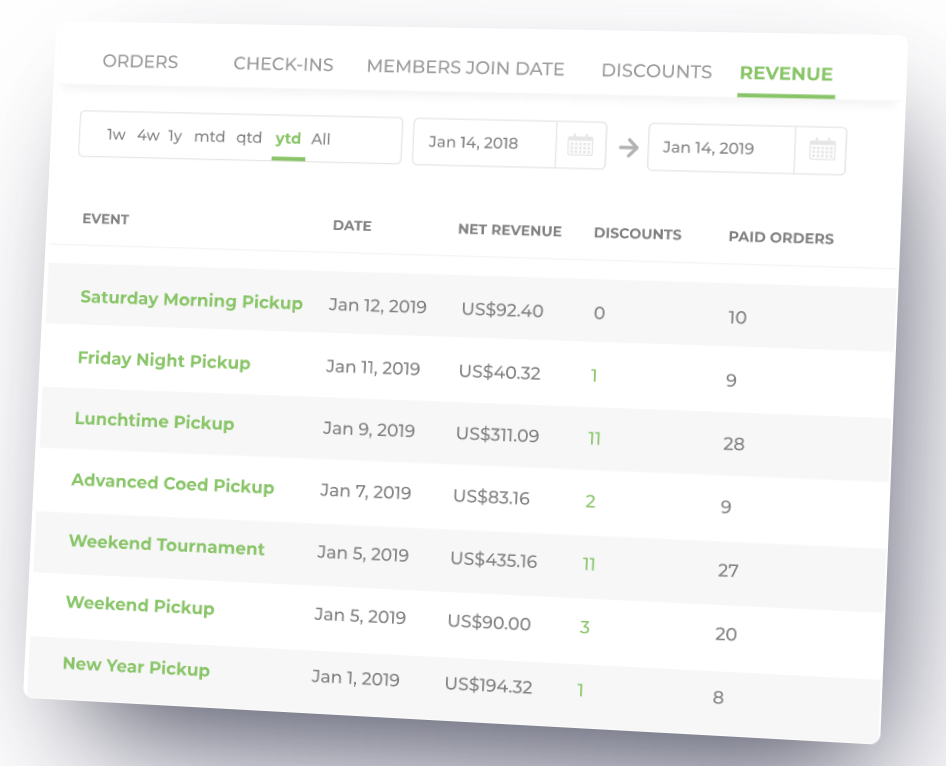
Payment
OpenSports uses a payment system called Stripe that is fully integrated with our platform (web + iOS and Android app) so you can seamlessly collect payments at a lower cost than other platforms that help you collect payment for your events. In order to set up your bank account to receive direct deposits, you must connect your OpenSports Account to Stripe through your Group (you can use the app or web).
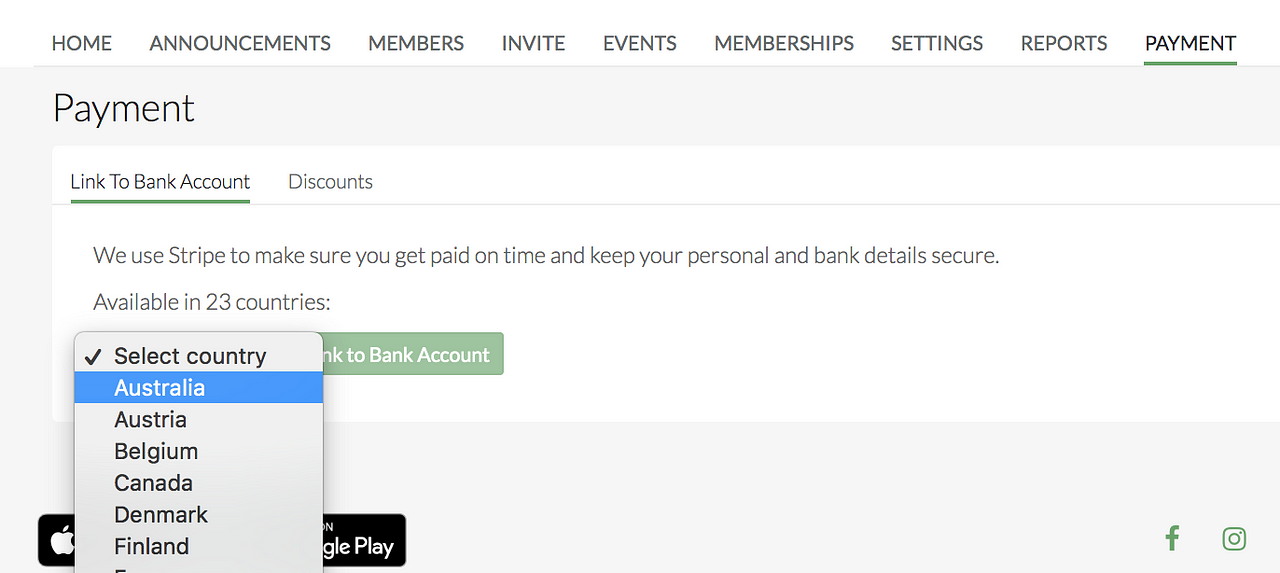
> Discounts
You can create discount codes that automatically or manually apply. Note: Only the Group Admins can create discounts (event admins and event managers do not have the discount permission)!
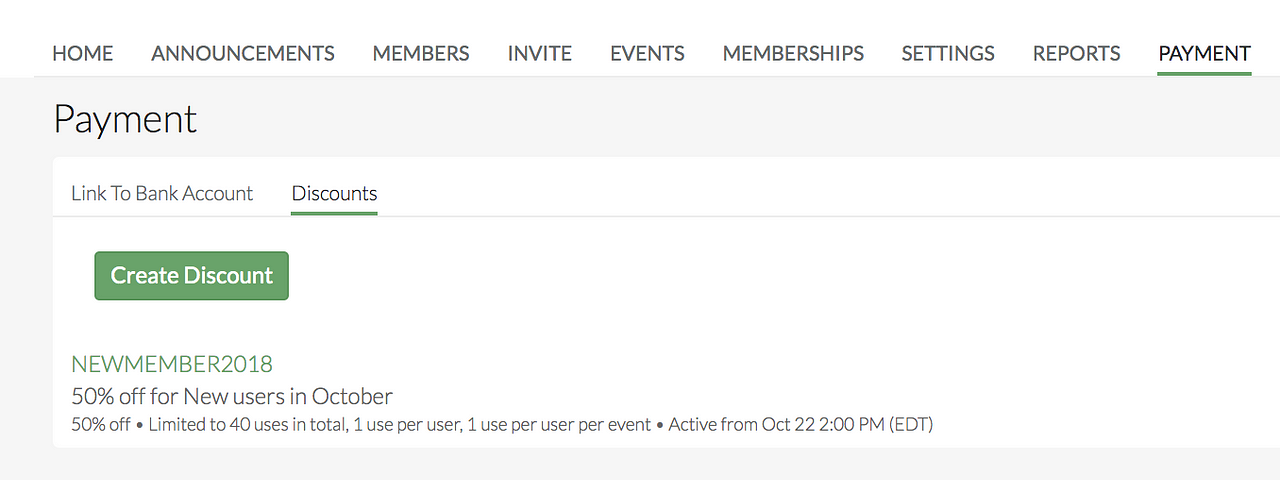
Editing Your Group
Group Administrators can edit their group info by clicking the Edit button. Options include the ability to change the Group’s name, location, sport, description, cover photo and group logo.
Where are groups listed?
On the App
To find a public group to join, go to the OpenSports app, go to the Groups section (second icon in the app’s navigation bar), and can see a listing of local groups which they can filter by sport. Players can also use the Search bar to search for groups that they know the name of (Note: private groups can only be seen through invites from the group administrator).
On the Web
Players can find local events on our Discovery page. If they join a game that is within your group, they will automatically be added to your group.
FAQ
We have a huge, comprehensive help centre here, but if you need extra assistance creating a group, or bringing your players on board, email alicia@opensports.net and I’ll set ya up!
❤ Your friends, Alicia and the OpenSports team